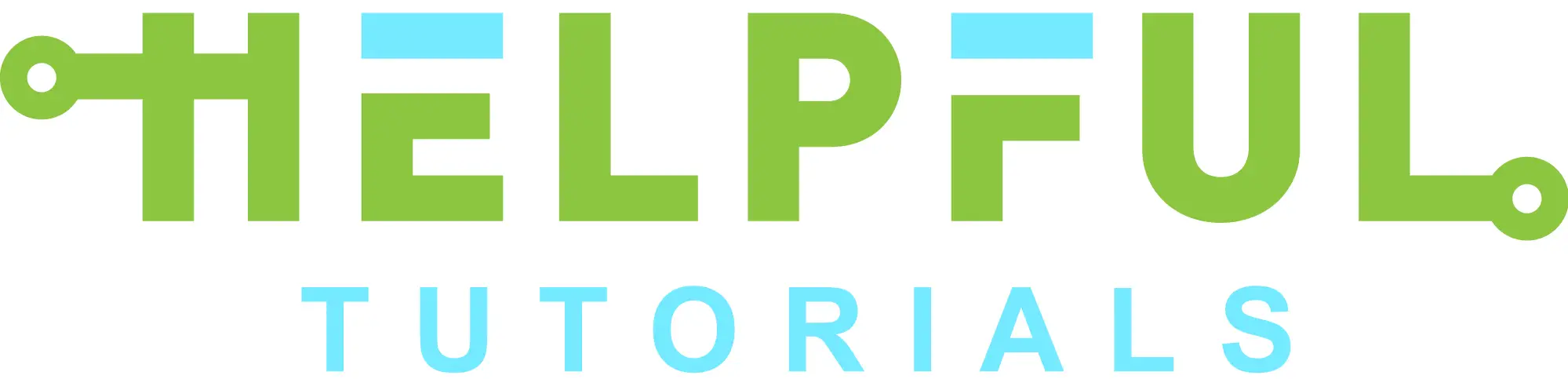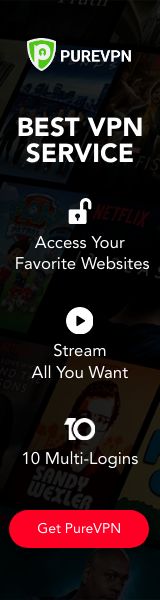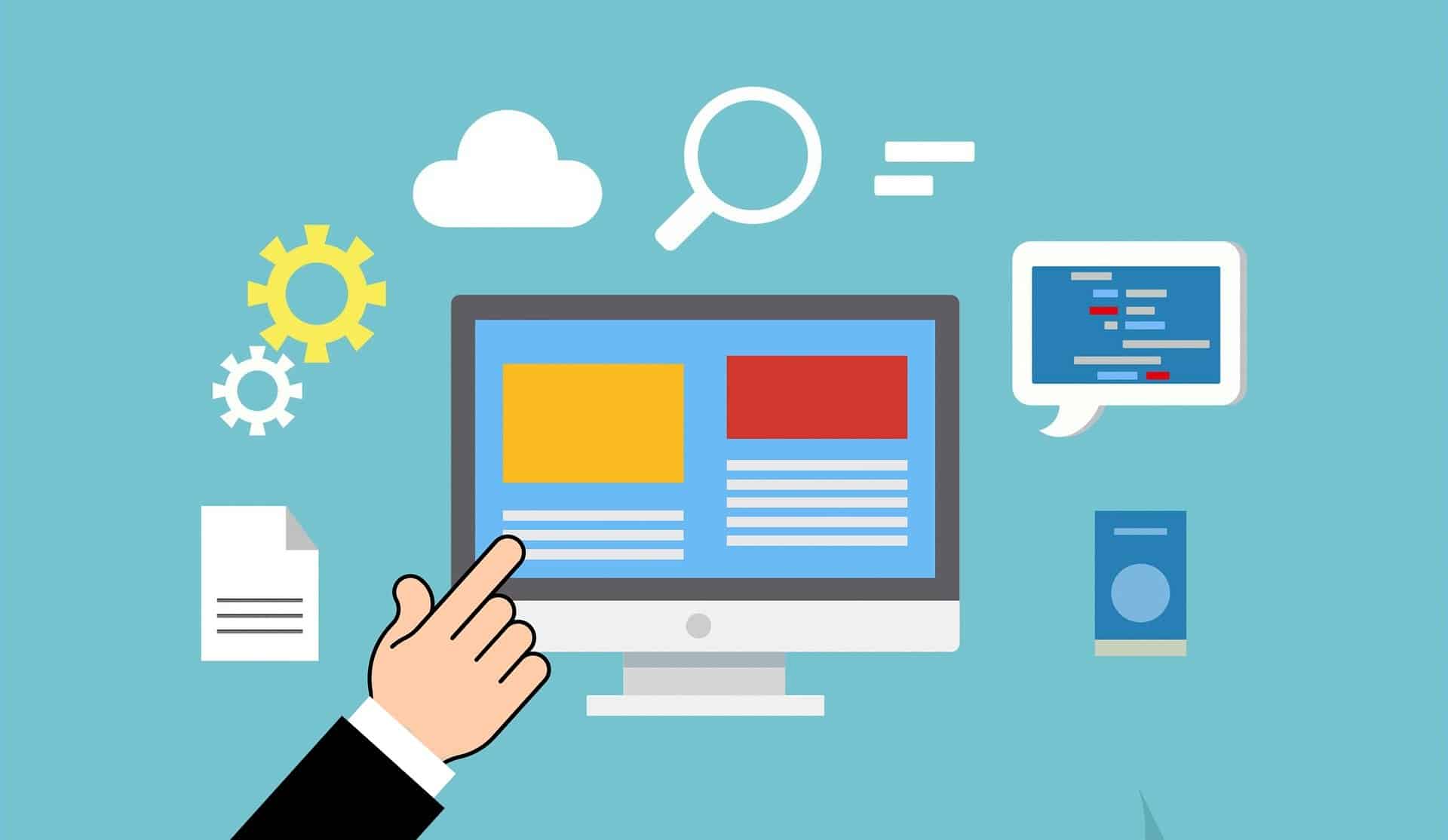Your iPhone can use several communication protocols to share information with other electronic devices. Near Field Communication (NFC) increases your access to useful digital resources over short distances. When your iPhone is capable of reading NFC tags, you can receive a file with a description of a product, visit a new website, or even adjust your ring tone in seconds.
Since NFC tags can have almost any type of information on the chips inside them, using them broadens your horizons., allowing you to access free products and promotional items that have these stickers, or tags, attached. Each sticker, or tag, gives you access to the information within a maximum range of 4 cm.
NFC tags can be placed on a paper pamphlet or any other object that doesn’t have a power source since the technology works by magnetic induction. The tag takes energy from your phone while it is being read, and uses this to power its activities.
Once NFC technology is enabled in your phone, you can receive data when your phone comes close to, or into contact with, a sticker on the item. You can even use this communication protocol to learn more about the nutritional content of foods that are tagged, and read files from friends once the receiving devices are nearby.
Does your iPhone already have NFC?
If you have an earlier version of the iPhone, you may not be sure if it can read NFC tags. Only more recent versions of the iPhone such as the iPhone 7 and iPhone X can read NFC tags.
If you have an iPhone that is older than iPhone 7, you will not be able to read NFC tags.
While iPhone 6 has an NFC controller, it does not have the signal booster that is present in iPhone 7. The same basically applies to iPhone 6S. Owners of iPhone 5 or earlier models will not find an NFC controller in their smartphone.
Your iPhone 8, and other iPhones like iPhone 7 and iPhone X, that support the technology, cannot read all NFC tags. The tag must be NDEF encoded. This type of encoding is usually used with tags that are placed on consumer products, so it’s likely that your phone will be able to read all the typical items that you’ll interact within shops.
Enabling your iPhone 7, iPhone 8, and iPhone X to Read NFC Tags
Many people still enjoy the benefits of using an iPhone X, or even an iPhone 7. These are sturdy devices, and they offer many of the features that are available in the latest versions of the product.
Each one can be used to read NFC tags, but the process is slightly different from that associated with more recent models.
Enabling your iPhone to read NFC tags on iPhones 7 through X involves three easy steps. First, you’ll need to navigate to the Apple Store via the browser on your phone.
Once there, you’ll have to choose an NFC reader app. The third and final step involves installing the app on your iPhone. Remember, this will only work with iPhone 7, or higher.
Once you’ve completed this step, you can read a phone number or directions from a delivery service. You can even enjoy a video on a friend’s website by using NFC.
At expos and during giveaways, you can use your phone to read NFC tags on promotional items and claim those products.
If your iPhone is one of the earlier models, you’ll always require an app to read tags. If you uninstall the app, you won’t be able to read the files until you install a new app.
Assess every app that you’re considering carefully before you install it.
Remember that you’ll always need to wait while the app is being launched before your phone enters Reader Mode. This is not as much of a smooth process as what you’ll experience with an iPhone developed after 2018.
The best third-party apps for iPhone offer a lot of features to you. Many allow you to save time by loading a contact form onto your phone when you tap a tag.
This is helpful in situations where you may be interested in a new product, and want to know more about it.
The same app may also send an email from your phone when you read a tag. The email may provide a statement of interest in the product.
Similarly, a third-party NFC app may display your location on a map, or even initiate telephone communication with a supplier.
When your iPhone can read a tag in this way, it makes it easier to do business. You don’t have to wait for a sales agent to speak with you at a crowded booth.
You can just tap a product, and a file with the information that you need will be read by your phone.
Why can iPhone Users Read NFC Tags with iOS 11?
If your iPhone uses iOS 11, reading NFC tags with it is easy because of adjustments Apple has made in the software. An NFC Software Development Kit ( SDK ) was included in iOS 11, and this gives support to all NFC tags.
You’ll need to use an NFC app along with that, in order to read NFC tags. While some of the older iPhones had an NFC controller, those versions of iOS could only allow your phone to utilize Apple Pay.
Your phone will read NFC tags once it is close enough to a tagged item, as long as the tag is NDEF encoded. Each object can instantly provide a digital experience.
For example, your phone may immediately open a URL in your default browser if it reads that URL on the NFC tag.
Which NFC Reader App is Right for Your iPhone 7 or iPhone X?
A lot of NFC apps are available, and you can choose the one that fits your needs best. Each of these third-party apps works seamlessly with the native software on your iPhone, so you won’t have a challenge with setting it up.
Once the app is installed, you can read NFC tags in your supermarket, at promotional events, and everywhere else. The coverage is global, and the functionality of your device will help you to adapt to different situations.
The app you select will depend on several factors. Some users want an app that has a whole lot of features.
There are several options available to meet those requirements. Be careful when selecting an app, since some are not good at reading every type of NFC card.
Some apps are streamlined and only have one purpose. They can open a URL, and they do that quickly.
Understandably, these will take up less space than an app that has many more features. This can be more important to you than having an app with lots of features, especially if you already have a lot of apps on your smartphone.
Reliability is an important factor for everyone who needs an app to read tags properly. Since tags can be found in a wide range of situations, you never know when you’ll just be reading for leisure, and when the file will be required for a serious purpose.
You must be able to rely on the app you choose, or it will just be taking up memory on your phone without benefiting you.
Some apps are built by companies that also build chips for tags. They understand both the hardware and software requirements of this sort of technology, and that allows them to build a good app.
You’ll find that many of the most popular apps in the Apple Store are designed by teams with an extensive amount of experience.
How Quickly will your Phone Read NFC Tags?
Each NFC tag contains an antenna, memory, and a chip that can be programmed. The antenna helps to send the signal through the air, just as a radio frequency antenna would with radio waves.
It’s designed to be quick and encourages you to use the technology as easily as possible.
Ideally, your iPhone would just read the files on the chip inside a sticker in seconds. In many practical situations, it seems a little longer.
If you’re using a third-party app to read a tag, reading speed will vary according to the type of app you use. Some third-party apps for NFC are quick and respond in less than five seconds.
Enhancing your Security while Reading NFC Tags
NFC tags, and the technology associated with them, are similar to Bluetooth and WiFi. They pass information through the air, and that makes them susceptible to anyone who develops tools to steal files from the air.
Fortunately, there are things that you can do to protect your device.
Always try to stay alert to what is happening around you. It’s not so easy to interfere with an NFC communication, because the distances involved are so small. You need to be within a finger length to read files.
Pay attention to anyone who is closer to you than they should be. Checks have shown that interaction can be detected some distance away from the devices that are involved in the transaction try to learn more about the tag, and where it’s coming from before you read its files.
While making payments is not strictly regarded as reading NFC tags, this is the application of NFC technology that carries the most risk. While using Apple Pay, malicious individuals can eavesdrop on the transaction.
To prevent this, ensure that every channel you use for payment is secure and encrypted.
Always check that the latest version of an NFC app is on your phone. If you use one that hasn’t been recently adjusted, there may be weaknesses in it that criminals have learned to exploit.
Using a current app gives you protection via up-to-date fixes. Enabling automatic updates of the NFC app on your iPhone makes this easy.
Always protect your phone with passwords, so if it gets misplaced, you have some protection from misuse of your information. Always read the fine print of an app before you install it.
If you’re interested in reading a tag on a new product, learn a little more about how the retailer does business first.
Reading NFC Tags with more Recent Versions of the iPhone
Apple made changes to support NFC tags with iOS 11, and since then, it has steadily been improving the ease with which its users can benefit from the protocol. Since 2018, iPhones that have been released to the market don’t need apps to read NFC tags.
This is a much faster way of enjoying technology. To read a tag, you simply go up to it and scan it. If you need to wake up the screen on your phone first, that won’t take a second.
If you bought an iPhone XS back then, it came with features that allowed you to read NFC tags right from your home screen. The same situation applied to the iPhone XR and iPhone XS Max.
This made even more benefits available to iPhone clients through the Internet of Things.
In recent years, Apple released iOS 13 and simultaneously made it possible for iPhone 7 and up to write NFC tags. This can be done through third-party apps.
It increases the possible benefits for entrepreneurs, and even nonprofits, who want to share information about a product or service.
If you use an iPhone 11, iPhone 11 Pro, or iPhone 11 Pro Max, you can read tags from your home screen. The SE Second Generation allows you to read NFC tags just by putting your phone close to the product that has your attention.
These native NFC tag readers give you access to information from a wide range of sources through the Internet of Things.
The iPhone 11, and all versions after it, function in a way that is often described as background tag scanning. All you need to do is tap the tag with your phone, and it will automatically start reading the file.
The tag usually has to already have a web link in its code, for this process to take place.
Sometimes, your phone may not seem to respond when you tap a smart tag. In this case, the tag may not be encoded with a URL. There’s no information available for the phone to use, and it can’t load a web page.
Once your phone uses iOS 13, or one of the later versions, it should read NFC tags automatically.
Unlike some of the earlier iPhone models that have NFC functionality, the iPhone SE 2020 can read tags from a wide range of categories. This phone can read NTAG and iCode. It can also read MIFARE tags, making it one of the most versatile iPhones to date, when it comes to the NFC protocol.
Reading with iOS 11 vs iOS 13
Both iOS 13 and iOS 11 allow iPhones to natively read NFC tags. While both offer access to a basic level of information, iOS 13 provides you with depth that is not available with the previous version.
This is just one of many reasons why you should try to upgrade your phone, or consider doing so if you haven’t already.
If you have iOS 11 on your iPhone SE 2020, and use it to read a tag, you’ll get basic information that is in the tag’s main memory space. The tag will provide your iPhone with a URL from that NDEF memory section, that your mobile can then load.
This information is usually stored in that specific part of the tag’s memory.
If you use iOS 13 on that device, the experience of reading the same tag will be different. You can engage the tag in-depth with iOS 13, delving into sections that are usually hidden with the other software.
For example, you can read the tag’s unique ID, and also access other sections of memory. This simple change in software makes the functionality of the SE 2020 basically the same as that of an Android phone.
Conclusion
Reading NFC tags with an iPhone is now an easy, relaxing process. If you have iPhone 7, iPhone 8, or iPhone X, you can select third-party software whenever you have free time, and install it on your mobile device.
NFC reader apps allow you to easily read NFC tags on products and free gifts as you travel or work. ensuring that your phone can work as you want it to in every situation.
If you use an iPhone with a more recent version of iOS than iOS 11, it’s even easier. You only need to move your phone closer to the tag, and it will automatically read the files.
Information will be visible on your home screen, making the process seamless.
Once the tag is NDEF encoded, your iPhone will be able to read it effortlessly. You can use the capability to give you an advantage whenever you want to save time and access information in one smooth step.