iPhone How To Change Color Scheme If you want to know how to change your iPhone color Scheme you came to the right place!

You may want change the color scheme on your iPhone or perhaps someone change the color on it. Here are the steps to doing so by Kevin with Helpful Tutorials.
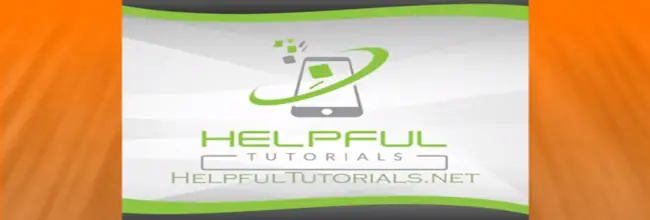
Step 1 Choose settings
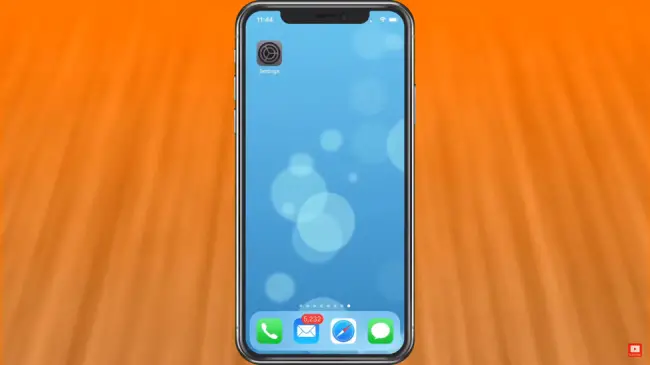
Step 2 Choose Accessibility
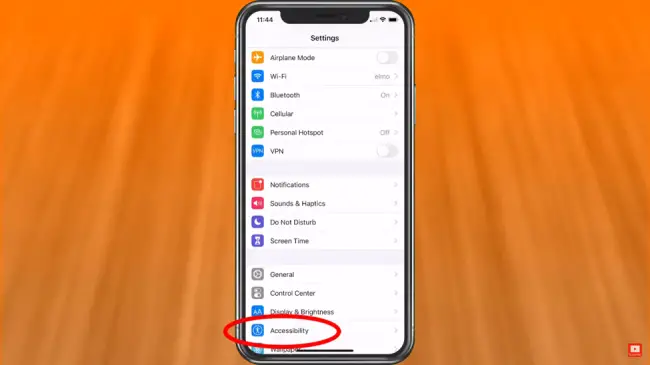
Step 3 Display & Text Size
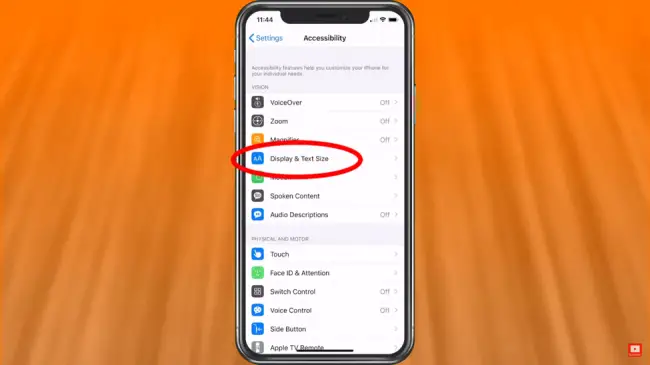
Step 4 Scroll down to Color Filters
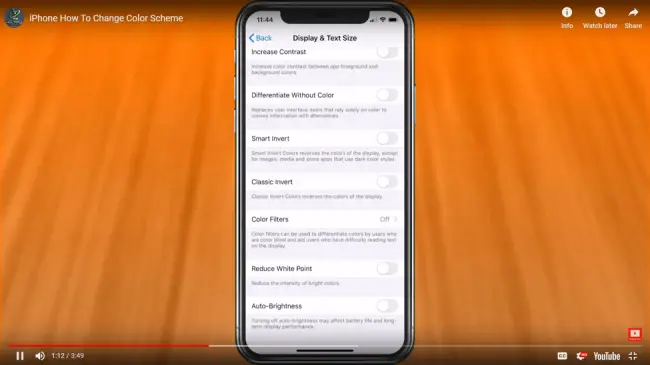
Step 5 Read what it says
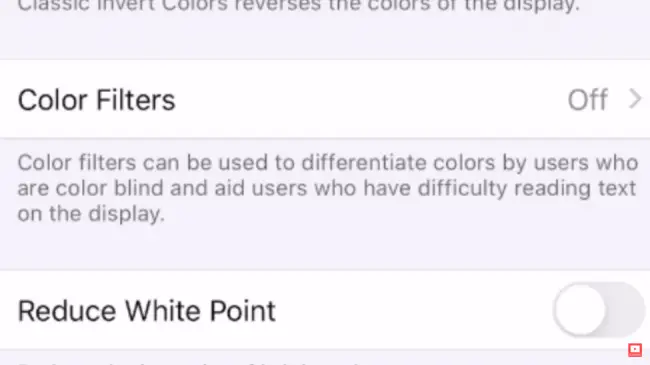
Step 6 Select Color Filters
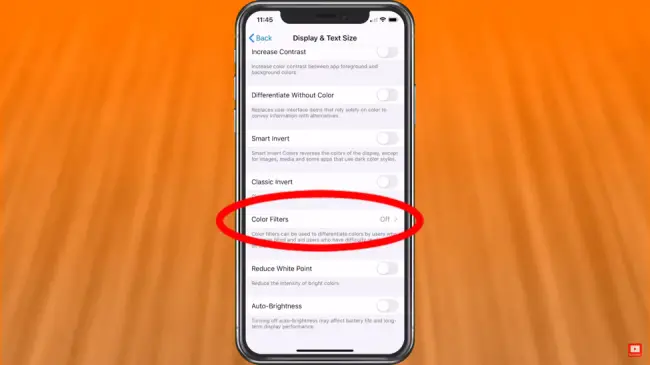
Step 7 Turn it on
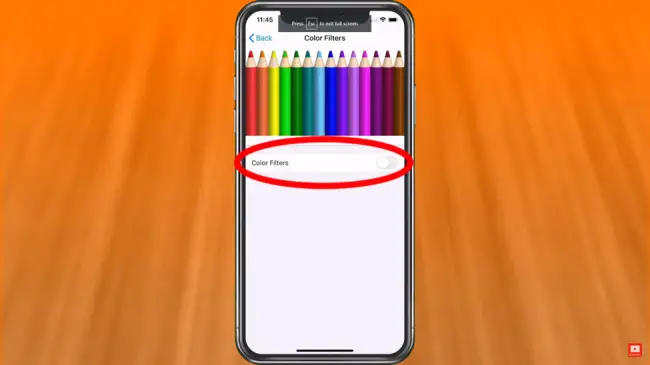
It goes to grayscale automatically. You could select grayscale if you prefer that. There are also other choices based on your preference or type of color blindness. The choices are Red/ Green Filter (Protanopoia), Green/Red (Deuteranopia), Blue/Yellow (Tritanopia)
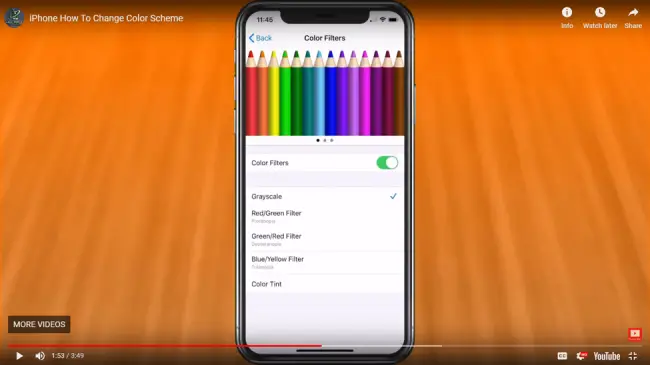
Step 8 You have the option of choosing a tint which gives you a more glossy look.
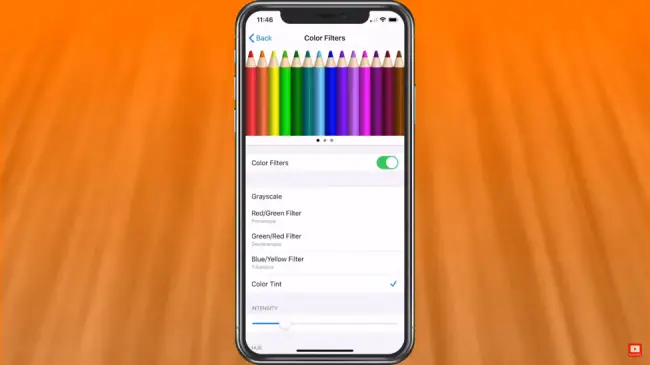
If you want Dark Mode, please view my other video specifically on dark mode.
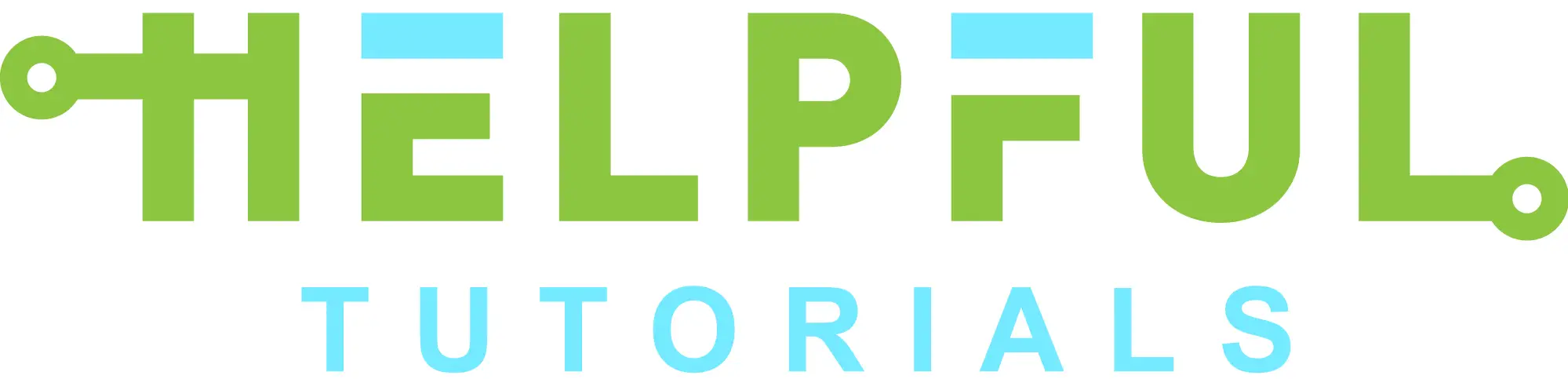

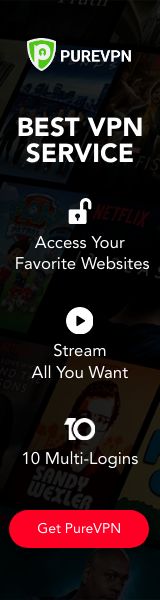


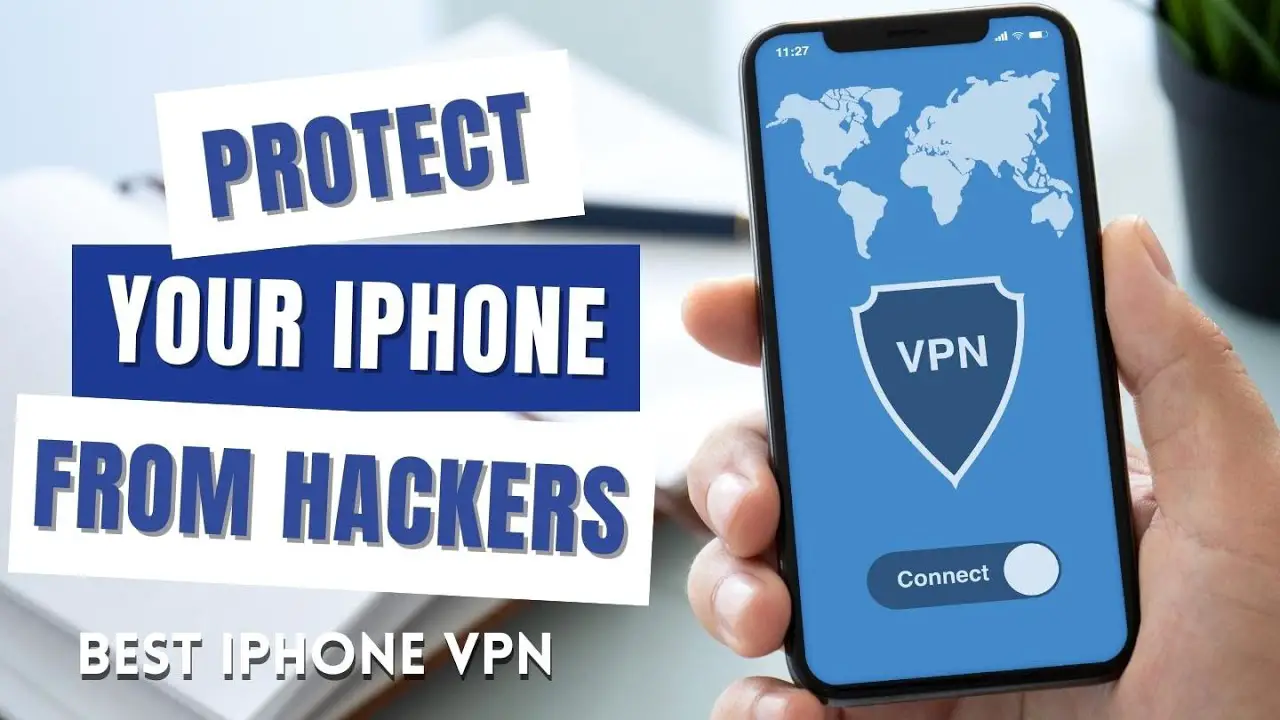
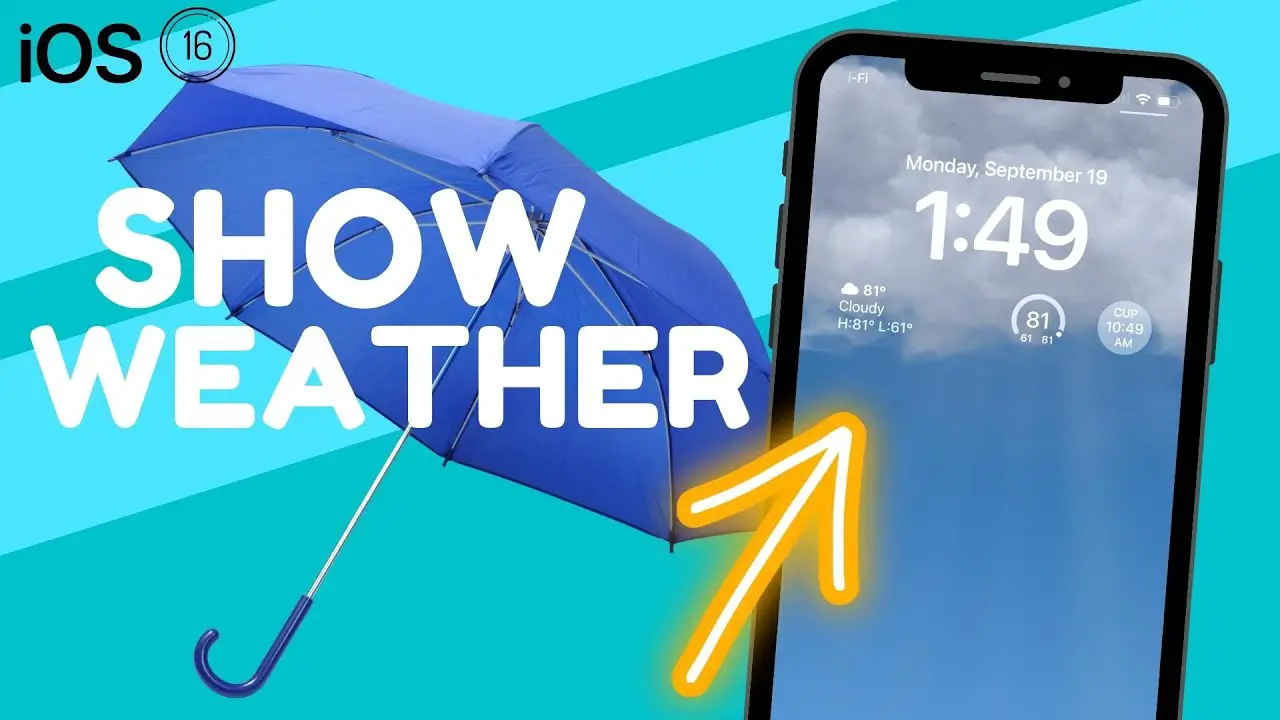
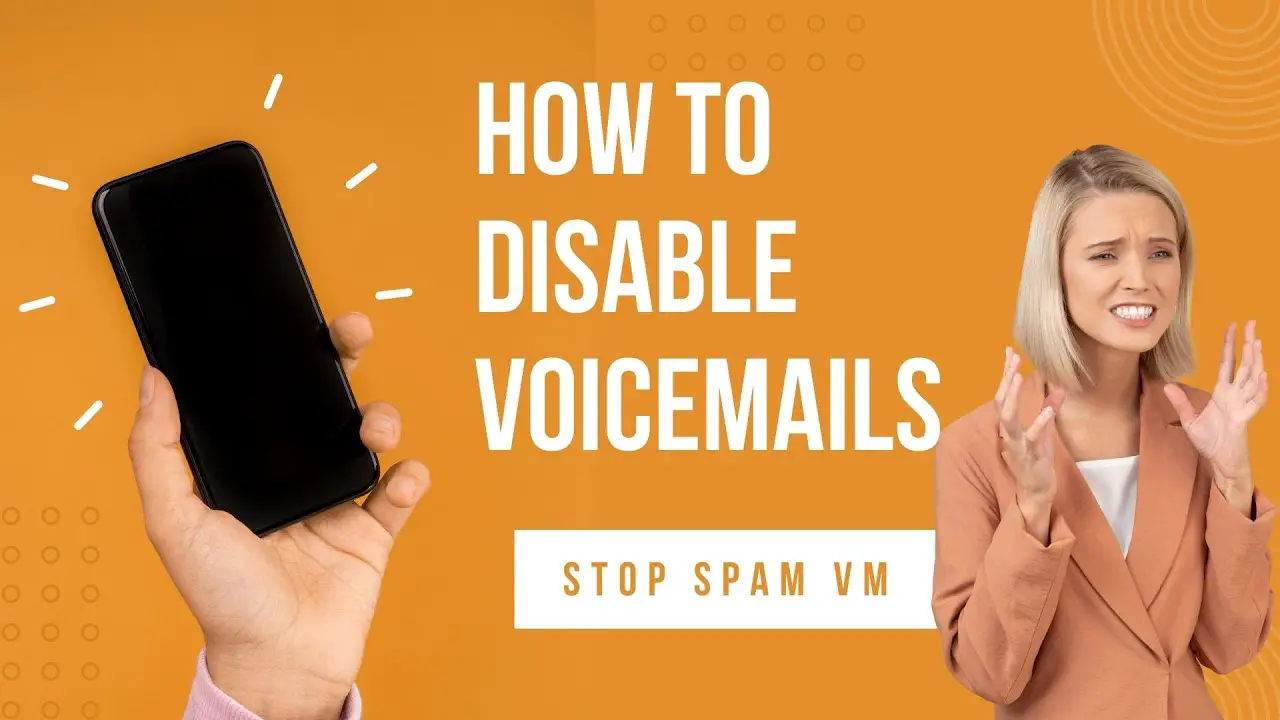

Forst