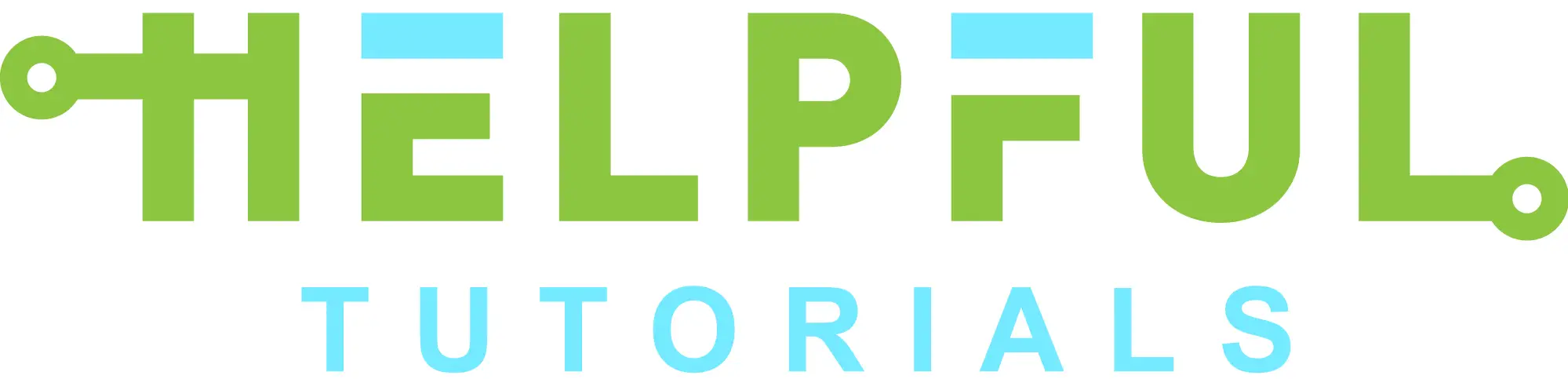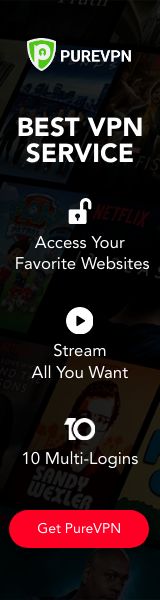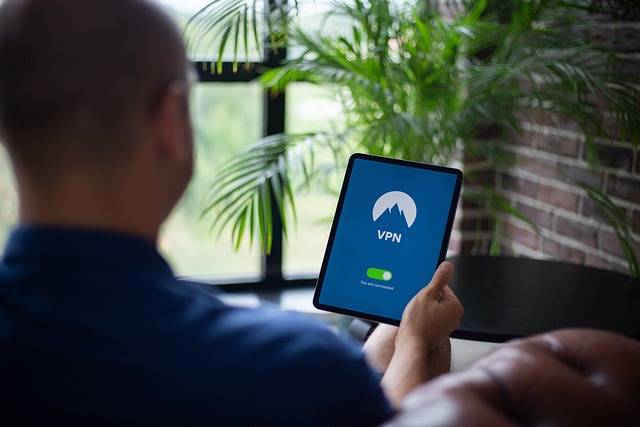Are you looking for a way to turn off your router’s VPN connection? If so, then this blog article is the perfect resource for you!
In this article, we’ll uncover the secrets of turning off the VPN on your router and provide step-by-step instructions on how to disable it. We’ll also discuss the benefits of disabling a virtual private network and explain when it might be time to turn off your router’s VPN.
Finally, we’ll offer some troubleshooting tips that can help make shutting down a VPN connection easier than ever before. So if you’re ready to regain control over your network security settings, read on!
Table of contents: How to Turn Off VPN On Router
- Uncovering the Secrets of Turning Off VPN on Your Router
- How to Disable VPN and Regain Network Control
- Understanding the Benefits of Disabling a Virtual Private Network
- Is It Time to Turn Off Your Router’s VPN?
- Troubleshooting Tips for Easily Shutting Down a VPN Connection
Virtual Private Networks (VPNs) are becoming increasingly popular as a way to protect your online privacy and security. But if you want to turn off your VPN on your router, it can be confusing trying to figure out how. Fortunately, there are some simple steps that you can take in order to disable the VPN on your router.
The first step is to access the settings of your router by connecting it directly with an Ethernet cable or through a Wi-Fi connection. Once connected, open up a web browser and type in the IP address of the router into the address bar at the top of the page; this should bring up a login page where you will need to enter credentials such as username and password for authentication purposes before being able to access its settings menu.
Once inside, look for an option labeled “VPN” or something similar, depending on what brand/model of router you have; this will likely be located under either the “Advanced Settings” or “Security Settings” tabs within its menu system.
Selecting this option should bring up another submenu which may contain multiple options related specifically towards configuring/disabling any existing VPN connections associated with that particular device – select whichever one applies best according to what type of service provider/protocol is currently being used (e.g., PPTP vs. L2TP).
From here, all that needs doing is simply unchecking any boxes next to those services which were previously enabled before saving changes made back onto the device itself – once done, reboot both computer(s) & modem so new configurations take effect properly afterward!
This process should effectively disable whatever virtual private network was running prior without having too much trouble overall – remember, always keep track of passwords whenever possible since they’re needed to authenticate yourself when accessing these sensitive areas later down the road again, someday soon enough!
Uncovering the Secrets of Turning Off VPN on Your Router
If you’re looking for a way to turn off VPN on your router, then you’ve come to the right place. Uncovering the secrets of turning off the VPN on your router can be tricky, but with a few simple steps and some patience, it’s entirely possible.
The first step is to access your router settings. This will vary depending on what type of router you have and how it was set up initially.
If you don’t know how to do this, consult the user manual or contact customer support for help in accessing these settings. Once inside the settings menu, look for an option that says “VPN” or something similar; if there isn’t one present then chances are that no VPN is currently enabled on your device.
Once located within this menu option, look for any active connections listed as “VPN” or related terms such as PPTP/L2TP/IPSec, etc., which would indicate an active connection has been established between two devices using encryption protocols like OpenVPN (or other).
If so, simply select them and click ‘disable’ – this should effectively terminate all existing connections associated with those particular services meaning they won’t be able to connect again until re-enabled manually by yourself at a later date if desired (which could also require additional configuration changes).
Finally, save any changes made before exiting out from within these menus – once done, try connecting back into whatever service(s) were previously blocked due to being connected through a virtual private network tunnel; if successful, then congratulations!
You have successfully disabled VPN from being used over your home network without needing too much technical knowledge beforehand!
How to Disable VPN and Regain Network Control
If you’re looking to regain control of your network, disabling your VPN is a great place to start. While having a VPN can be beneficial for protecting your data and privacy online, it can also cause issues with certain applications or services that rely on the internet connection.
Disabling the VPN will allow you to access these services without any disruption. Fortunately, turning off a VPN is relatively easy and straightforward.
The process may vary slightly depending on what type of router you have. Generally speaking, all routers should have an option in their settings menu that allows users to disable their virtual private networks (VPNs). Once you’ve located this setting in the router’s settings menu, simply toggle it off or select “Disabled” from the drop-down list if available.
This will turn off your current active connection and restore normal network traffic flow throughout your home or office network again. It’s important to note that disabling a VPN does not necessarily mean that all of its security features are turned off as well.
Some routers may still keep certain encryption protocols enabled even when they are disabled, so make sure to double-check before proceeding further with other tasks related to networking security, such as port forwarding, etc.
After successfully disabling the VPN service on your router, you’ll be able to regain full control over how devices connected within local area networks communicate with each other. This means no more blocked websites and no more restricted accesses due to slow speeds caused by heavy encryption protocols used by VPNs.
You’ll now be able to enjoy an unrestricted browsing experience while keeping yourself safe from malicious attacks at the same time.
Understanding the Benefits of Disabling a Virtual Private Network
If you want to get the most out of your internet connection, then understanding the benefits of disabling a virtual private network (VPN) is essential. VPNs are often used to protect data and provide privacy when browsing online, but they can also be a hindrance if not properly managed.
By disabling your VPN on router settings, you can enjoy faster speeds and improved performance from your device. When using a VPN, all data that passes through it must first be encrypted before being sent over the internet.
This process takes time and resources, which can slow down your connection speed significantly – especially if multiple devices are connected at once or if there is heavy traffic on the server. Disabling this encryption will allow for more efficient use of bandwidth as well as faster download speeds for streaming services such as Netflix or Hulu Plus.
In addition to increased speed, turning off VPN on router settings also provides better security against malicious attacks like phishing scams or malware downloads since it eliminates an extra layer of protection that could potentially be exploited by hackers trying to gain access to sensitive information stored on devices connected via public networks such as Wi-Fi hotspots in coffee shops or airports.
Furthermore, some websites may block users who have their IP address hidden behind a VPN, so disabling this service could help ensure uninterrupted access while browsing online stores or social media sites like Facebook and Twitter without any restrictions imposed by third parties monitoring activity within those networks.
Is It Time to Turn Off Your Router’s VPN?
It’s no secret that the internet is a dangerous place. With hackers, malware, and other cyber threats lurking around every corner, it’s important to take steps to protect yourself online.
One of the best ways to do this is by using a Virtual Private Network (VPN). A VPN encrypts your data and hides your IP address so you can browse securely without anyone snooping on what you’re doing.
But while a VPN can be incredibly useful for protecting your privacy online, there are times when it might be better to turn off your router’s VPN connection. For instance, if you’re trying to stream content from another country or access certain websites that may not work with a VPN enabled on your router, then turning off the connection could help resolve any issues related to these services.
Additionally, some ISPs have been known to throttle connections when they detect traffic coming from an encrypted tunnel which could slow down speeds significantly if left unchecked – so disabling the service in such cases would also help improve performance levels too!
Ultimately though, it comes down to personal preference as everyone has different needs when browsing online – but remember that having an active VPN connection isn’t always necessary, and sometimes turning it off can actually provide more benefits than leaving it running all day long!
Troubleshooting Tips for Easily Shutting Down a VPN Connection
A VPN connection can be incredibly useful for protecting your online privacy and security, but sometimes it’s necessary to shut down the connection. If you’re having trouble turning off your VPN, here are some troubleshooting tips that may help.
First, make sure that you have the correct settings in place for shutting down the VPN. Check to see if there is an option in your router’s settings menu specifically designed for disabling the VPN connection.
If not, try manually disconnecting from any active connections by going into your network settings and selecting “Disconnect All Connections” or something similar. If this doesn’t work, try resetting both your router and modem by unplugging them from their power sources and then plugging them back in after a few minutes have passed.
This will usually reset all of the networking components on both devices, which should allow you to turn off any active connections without issue.
Finally, if none of these methods work then it might be time to contact customer support or look up more detailed instructions specific to whatever type of device or software setup you’re using with regard to connecting via a virtual private network (VPN). With enough patience and research, most problems can eventually be solved!