Watch Resolution:
How To Setup VPN On iPhone Without App saving Battery Life and just makes it more convenient with less chance things can go wrong.
Our recommended service: https://shieldedvpn.com/ [Self Sponsored Video]
Host Names for Setup: https://shieldedvpn.com/shieldedvpn-hostnames/
10% off use code: HELPFUL
How to Setup VPN on iPhone Without App Saves Battery Life
A Private Virtual Network (VPN) is an excellent tool when it comes to maintaining your anonymity online. It hides your identity and protects your data when you are using your phone to access the internet. Protection is essential for personal data because there are malicious internet users whose goal is to collect personal data for personal gain.
Also, no one can track your location from your access to the internet using your iPhone. Entities like Google, Facebook, the Government, and other players watch what people do online and keep track of individual activities. Moreover, a VPN is an affordable way to stay anonymous as you access the internet using your iPhone.
Is It Possible to Add a VPN on iPhone without an App?
It is possible to use a VPN on iPhone without an App, and it is extremely easy for users to do. A VPN works like anonymity mode, and you can turn it on the phone settings. It is common practice for people to download a VPN app on iPhone, but it is unnecessary. An app takes up space on your phone, and it also drains your battery fast if you spend a lot of time on the internet. You will be grateful for the extra encryption you will get from a VPN service online.
When you are online, privacy is crucial because it prevents companies like Google and Facebook from collecting your data and selling it to marketing companies. Also, you don’t have to worry about your history being stored in the cloud. Using VPN ensures that you are completely anonymous when you are online, and all your browsing history is deleted forever.
How to Setup VPN on iPhone Without App
It takes less than a minute to connect to a VPN on iPhone. You will see when your phone is connected to VPN on the top right corner of the screen.
- Go to Settings.
- Select the VPN option.
- Turn on the VPN feature.
- Check at the top right of the screen to see if it is connected.
You can turn off the VPN option whenever you want or not view sensitive material online. Alternatively, you can leave the option turned on permanently to ensure that you are protected at all times when you go online using your Apple device.
What is a VPN Service?
A VPN service is a subscription to a network provider and a monthly or annual premium for the service. There are free VPN services, but you should stay away from those because they collect your personal information. A paid VPN service will provide better features than a free service. There are many affordable and premium VPN services provided by companies like Shielded VPN.
It can be tempting to use a free VPN service, but keep in mind that nothing is free online, and that provider has to make money somehow. At least a paid service is upfront with the service’s cost and motivated to keep your online activities anonymous.
How to Setup Shielded VPN on iPhones
It is easy to set up Shielded VPN services because there is a setup tab with steps to follow during your setup process. Most details are straightforward, and you will be able to choose the closest service for the best browsing speeds.
- Start by selecting a VPN service that meets your needs.
- Pay for the service.
- Confirm payment receipt.
Once you have subscribed to a plan, you can move to the next step of connecting the VPN service to your iPhone or iPad.
- Go to the Settings Menu.
- Select General Settings and then VPN at the bottom.
- Select Add VPN and Configurations.
- Add a simple description or name you want for your VPN.
- Fill in the service nearest to you. You can get the details from the website before you start the configuration process.
- Fill in the remote ID.
- Enter the password from the service provider.
- Save all the configurations.
- Go back to the VPN menu and connect it.
After subscribing to a plan, you will receive details that will help you configure the VPN to your iPhone. It takes about a minute for the service provider to send you the details, including a unique password to your email.
It will take less than five minutes to configure your VPN and connect it to your iPhone. You need to check the website to find a service that is near your location for better connectivity. There is a slot in the configurations where you need to fill in the details of the service area you want to connect to your devices.
What are the Benefits of Shielded VPN?
Shielded VPN is a VPN service provider, and it has multiple payment plans for customers to choose whichever fits their needs best. Shielded VPN specializes in premium services, and there is no free VPN service.
However, there is an affordable payment plan that you can make monthly payments without a hassle. A four-day money-back guarantee returns full payments to clients who are not satisfied with the services in the first four days.
Although the service is affordable, you will be getting premium features to ensure seamless browsing on all your Apple devices. The service is compatible with a wide array of programs, making it ideal for a wide range of devices.
Users enjoy high browsing speeds in comparison to other VPN services in the markets. It is normal for browsing speeds to dip a little bit once you turn on your iPhone’s VPN option. You won’t even notice a change in browsing speed when you use Shielded VPN as your service provider.
Users get unlimited bandwidth, and each plan can support a maximum of five connections to the VPN. You can add all your devices to the VPN including iPads, and iPhones of your family members. The provider doesn’t store any activity logs in the spirit of ensuring you maintain complete anonymity when you are online.
Registration Process
You will receive a 10% discount if you use the code HELPFUL to buy a new plan. Users need to select a payment plan that fits their budget or protection needs. You have to register an account on the website before you buy any plan. Registration information includes name, email address, phone number, billing address, and creating a password.
Plans offer a discount when you pay for several months in advance. Some plans allow you to pay for VPN services for a year or two. Annual payments are excellent for people who work online, gamers, or people who spend a lot of time online. The highest fees are $8.99 when a user opts to pay every month. Overall, ShieldedVPN.com is a sensible service provider for VPN solutions all year round.
Conclusion
Take time to learn how to set up a VPN on an iPhone without an App as an excellent way to save on battery power. An extra app means extra battery power to do what is necessary to keep you anonymous online. Apple devices come with the option to configure the VPN service of choice on your iPhone, iPad, or Mac without using an app.
You can use ShieldedVPN.com as your primary service provider and enjoy affordable premiums. Shielded VPN allows you to have five connections at a time for any plan that you choose to ensure that all your devices are protected from personal data collection.
Overall, it takes a couple of minutes to configure VPN settings on an iPhone, and anyone can do it with the appropriate field entries. Once the configurations are set, you can choose to turn on or off the VPN feature at will.
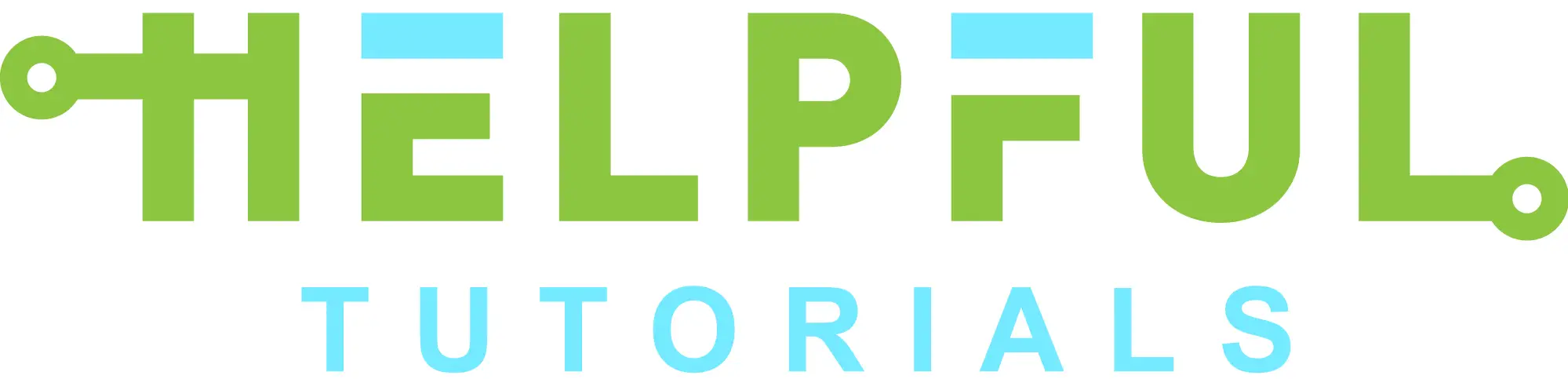
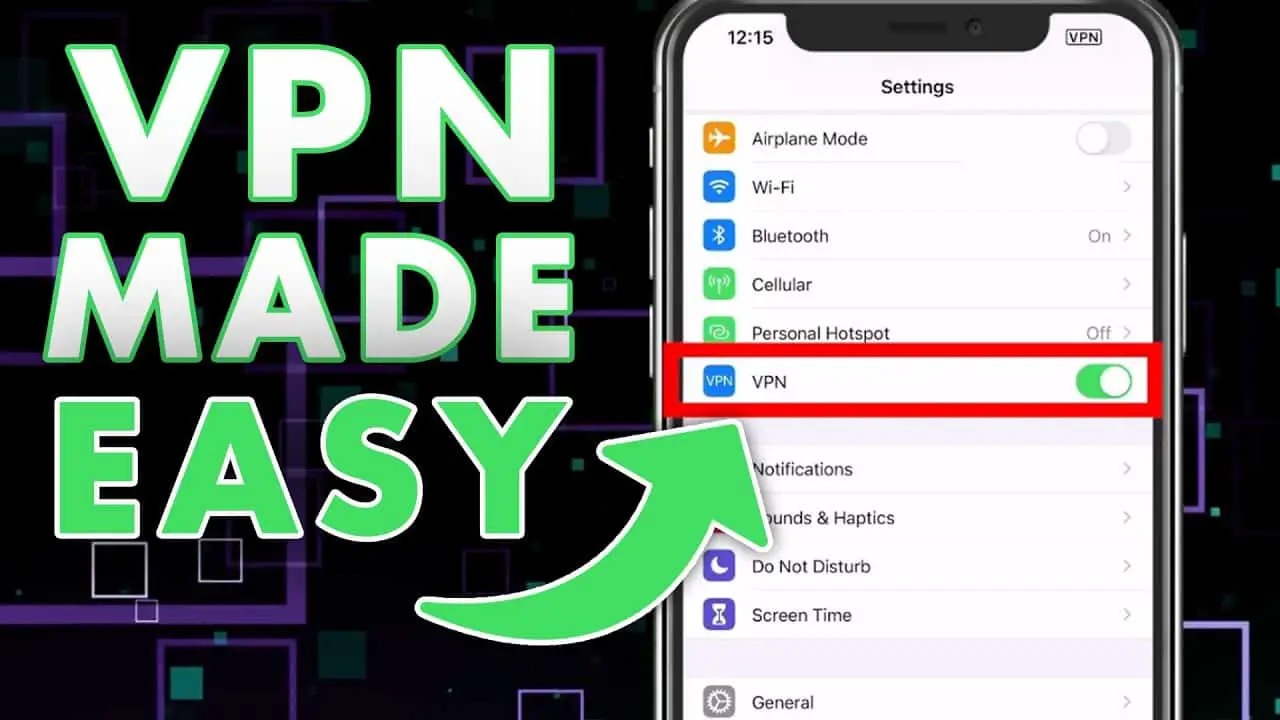
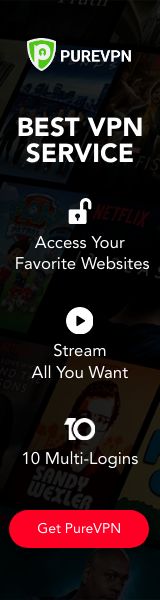

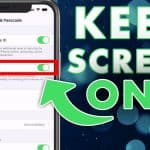
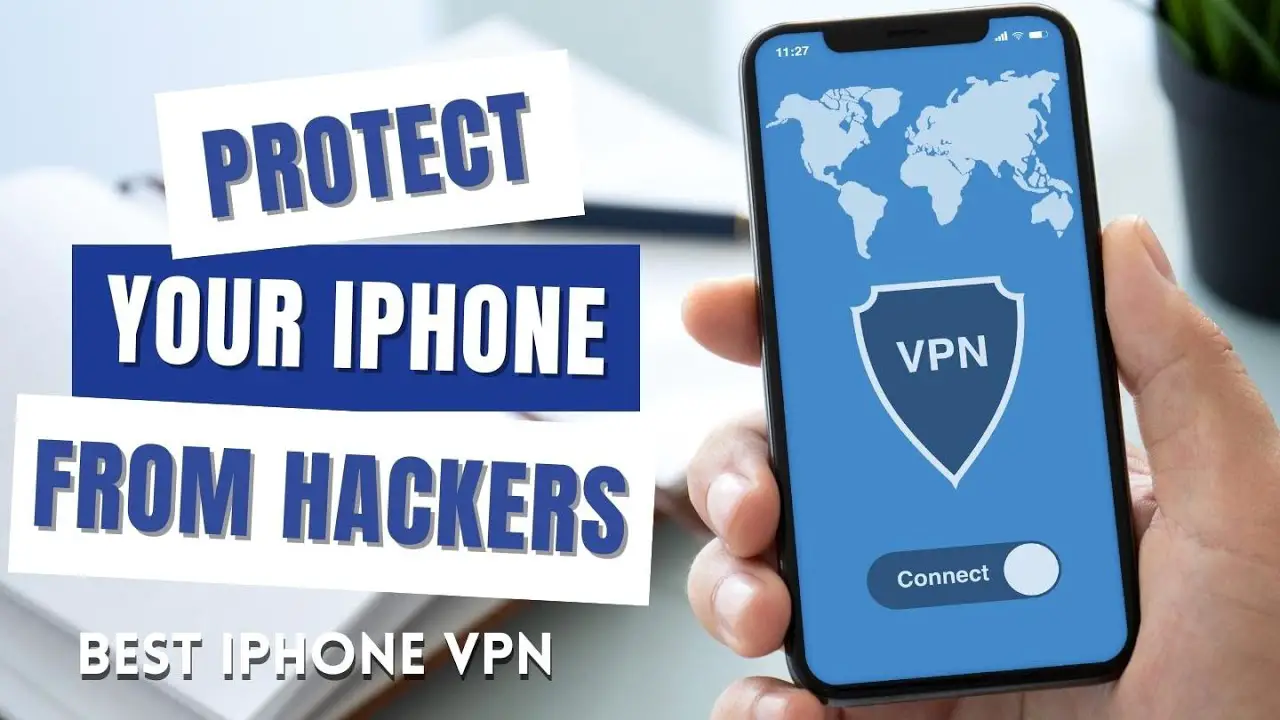
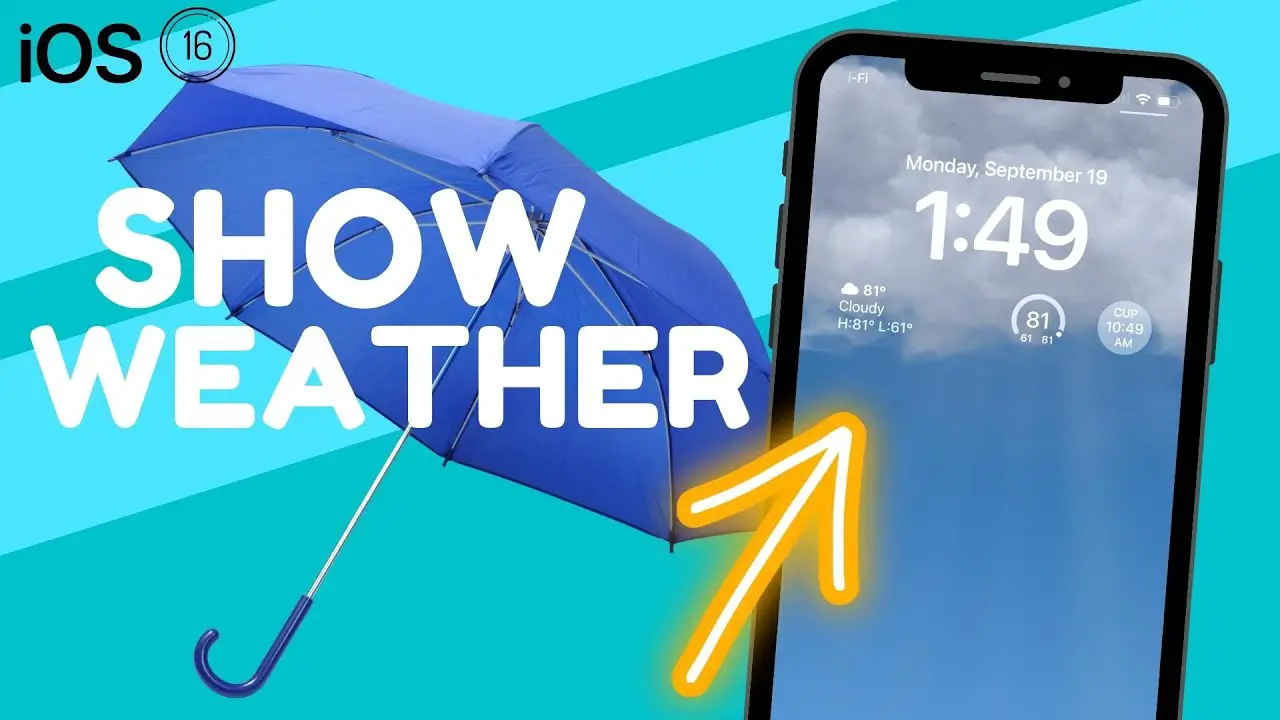
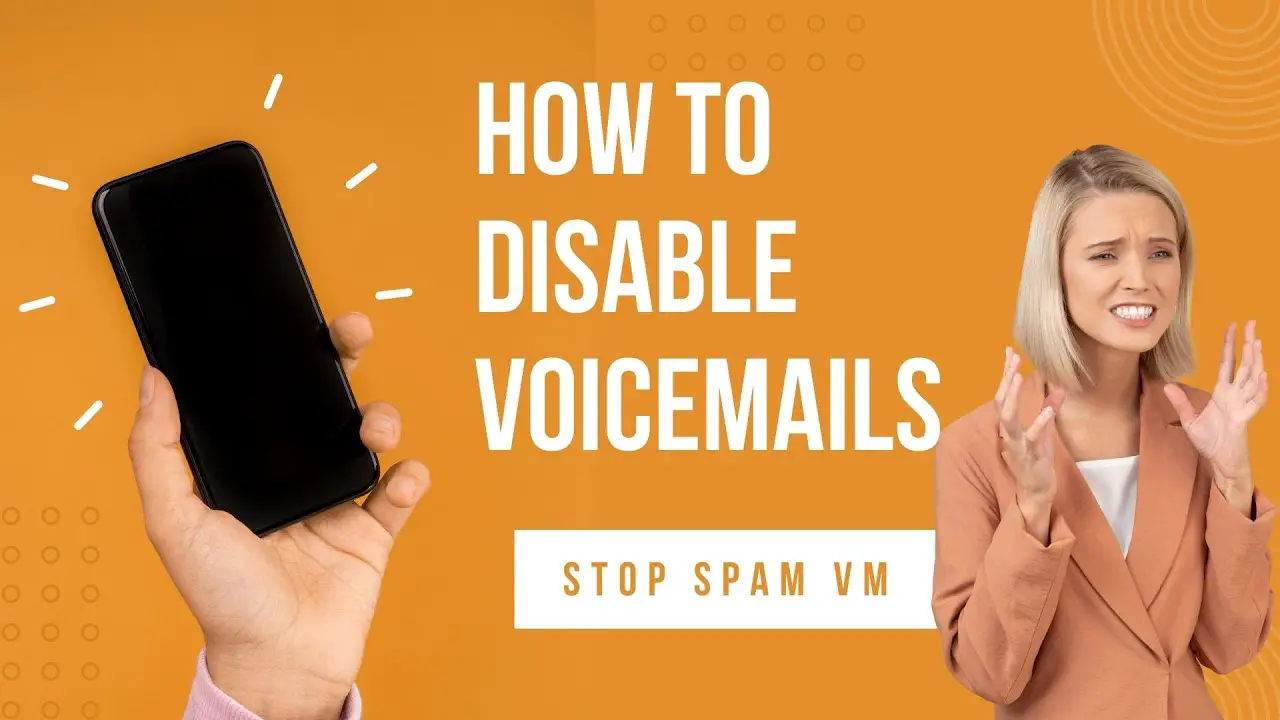
*To save 10% please use code: HELPFUL at checkout. ShieldedVPN* – https://shieldedvpn.com/
👍 where do you love ?